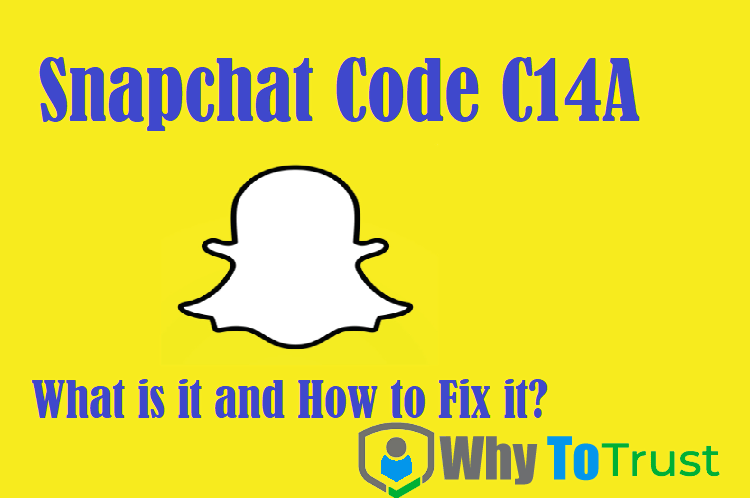Snapchat is a popular social media app that allows users to share pictures and videos that disappear after a certain amount of time. It has become a favorite among teens and young adults due to its fun and interactive features. However, users may occasionally encounter issues when using the app, such as the Snapchat code C14A error. In this article, we will explain what the Snapchat code C14A error is, what causes it, and how to fix it.
What is the Snapchat code C14A error?
The Snapchat code C14A error is a common error that users encounter while trying to log in to the Snapchat app. When the error occurs, users are unable to log in to their Snapchat accounts, and they receive a message that says “Snapchat could not connect. Please try again later. (C14A)”.
What causes the Snapchat code C14A error?
There are several reasons why users may encounter the Snapchat code C14A error. Some of the common causes include:
- Network connectivity issues: Poor network connectivity or a weak Wi-Fi signal can cause the error to occur.
- Server issues: Sometimes, Snapchat’s servers may be down or experiencing issues, which can prevent users from logging in.
- Outdated app version: Using an outdated version of the Snapchat app can cause the error to occur.
- Corrupted cache files: Corrupted cache files on the user’s device can cause issues with the app, including the C14A error.
How to fix the Snapchat code C14A error?
Here are some of the solutions you can try to fix the Snapchat code C14A error:
Check your network connectivity
One of the first things you should do when you encounter the C14A error is to check your network connectivity. Make sure that your Wi-Fi signal is strong and that your internet connection is working properly. You can try turning your Wi-Fi off and then back on, or switch to mobile data if you’re having issues with your Wi-Fi connection.
Update the Snapchat app
If you’re using an outdated version of the Snapchat app, you may encounter the C14A error. To fix this, check the app store for any available updates and install them.
Clear the app cache
Clearing the app cache can help to fix the C14A error if it’s caused by corrupted cache files. To clear the cache, go to your device’s settings, then to “Apps” or “Application manager”, find Snapchat, and select “Clear cache”.
Restart your device
Restarting your device can help to fix the C14A error if it’s caused by software issues. To restart your device, press and hold the power button, then select “Restart”.
Contact Snapchat support
If none of the above solutions work, you can contact Snapchat support for further assistance. You can find the contact details on the Snapchat support website.
Conclusion
The Snapchat code C14A error is a common issue that users may encounter while using the app. It can be caused by network connectivity issues, server issues, outdated app versions, or corrupted cache files. Fortunately, there are several solutions you can try to fix the error, including checking your network connectivity, updating the app, clearing the app cache, restarting your device, or contacting Snapchat support.