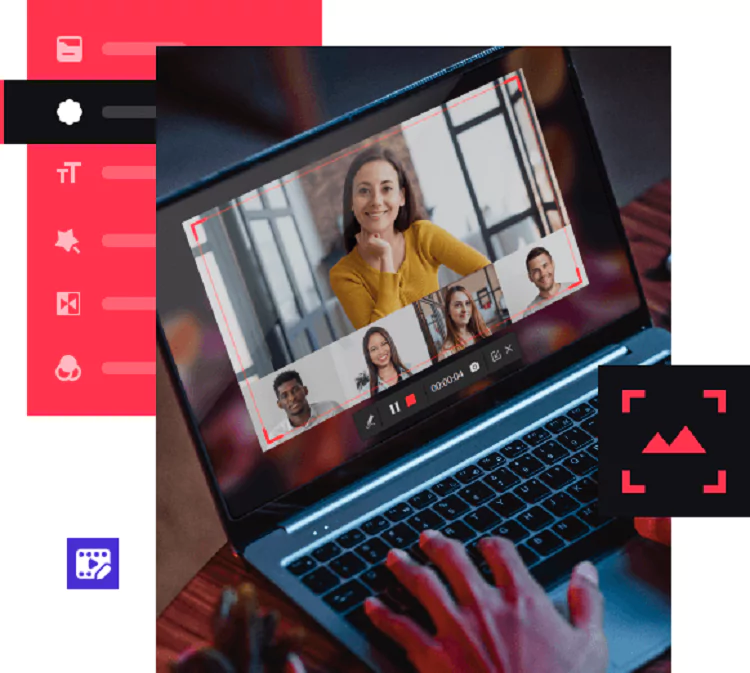Are you looking for ways to boost your digital productivity? Look no further than screen recording! Screen recording is a powerful tool that allows you to capture and share anything happening on your computer screen. From tutorials and presentations to troubleshooting, screen recording can help streamline your workflow and improve collaboration with colleagues or clients. So grab your PC and let’s get started!
What is Screen Recording?
Screen recording is the process of capturing everything that is happening on your computer or mobile device screen. It allows you to record videos that demonstrate how to use a particular software, shows off new products and features, or troubleshoot technical issues. Screen recording can be done with various tools and software like iTop Screen Recorder.
Tips for Editing and Producing Screen Recording Videos
When it comes to creating screen recording videos, editing and producing them can be a daunting task. However, with the right tips and tools, it can become much more manageable.
Firstly, make sure you have good video editing software that suits your needs. Once you’ve selected your software, take some time to familiarize yourself with its features before diving into the editing process.
Next, trim any unnecessary footage from the beginning and end of your recording. This will give viewers a cleaner and more professional viewing experience.
Adding text annotations or callouts throughout your video is also helpful for providing additional context or emphasizing important points. When doing so, keep in mind that less is often more – don’t clutter the screen with too many annotations at once.
Consider adding background music or sound effects to enhance the mood of your video. Make sure any audio used is royalty-free or properly licensed to avoid copyright issues.
Why Screen Recording is Essential for Digital Productivity?
Screen recording is an incredibly useful tool for boosting digital productivity. It allows you to capture and share exactly what’s happening on your computer screen, making it ideal for a wide range of tasks from creating tutorials to collaborating on projects.
With a screen recorder, you can easily walk someone through a complex process or detail the steps needed to complete a task. This is essential in today’s fast-paced digital world where time is money and efficiency is key.
Additionally, screen recordings can be saved and shared with others as reference material. This means that instead of having to explain something repeatedly via email or chat, you can simply share the video with anyone who needs it.
Furthermore, using screen recording software can help improve communication within teams by allowing members to provide visual feedback on work-in-progress materials such as websites or graphic designs.
Incorporating screen recording into your workflow has immense benefits when it comes to increasing productivity and streamlining your processes.
How to Use Screen Recording for Productivity?
Here are some tips on how to use screen recording for productivity.
First, consider using a screen recorder as a training tool. You can record screen Windows 10 or 11 and then use the video to train others on how to perform specific tasks or workflows. This saves time and resources by providing an efficient way of sharing information.
Another way to use screen recording is for collaboration purposes. If you’re working remotely with team members, you can quickly create a video outlining your ideas or work progress and share it with others via email or other online platforms.
Incorporating screen recording into daily digital routines will help boost productivity levels while also improving communication among teams.
Conclusion
By incorporating screen recording into your workflow, you’ll find that it’s much easier to communicate ideas clearly and effectively. So why wait? Start exploring the possibilities today!